I know many people want to move their email from My Opera Mail to Vivaldi Mail.
Since we still haven’t set up direct import from external Mail service through the web interface, I thought I would write up a post to explain how to do this step by step.
I know it’s not the best way but at least it offers possibility if you want to do this now, rather than waiting for our release.
Basically, the process requires you to set up two different IMAP email accounts with your mail client, one for My Opera and the other is for Vivaldi Mail. You can then copy and move from My Opera Mail to Vivaldi Mail.
Anyway, here is how you can do it
Step 1: Set up your OperaMail account using your email client of your choice
If you are using Opera’s Mail client, it should automatically configure itself with right server settings once you type your My Opera mail address.
If you are using other mail clients such as Thunderbird, here is the server setup you need for My Opera
•
• IMAP server: imap.myopera.com port 993 (SSL only)
• SMTP server: smtp.myopera.com port 587 (STARTTLS only) or 465 (SSL only)
For user name, you have to use your [email protected] and your My Opera password for both Incoming and Outgoing.
Here is the screenshot of the Servers setting in Opera’s integrated Mail client.
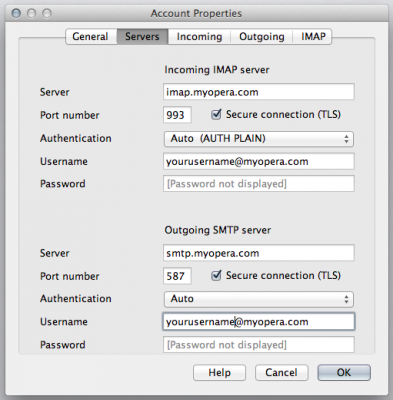
Step 2: Set up your Vivaldi Mail account using the same email client used in Step 1
For Vivaldi Mail, configure your server setting like the following.
IMAP Settings
Server Name: mail.vivaldi.net
Port 993
Connection security: SSL/TLS
Authentication method: Your Vivaldi user name and password
SMTP Settings
Server Name: mail.vivaldi.net
Port: 465
Connection security: SSL/TLS
Authentication method: Username/Password (same as IMAP settings)
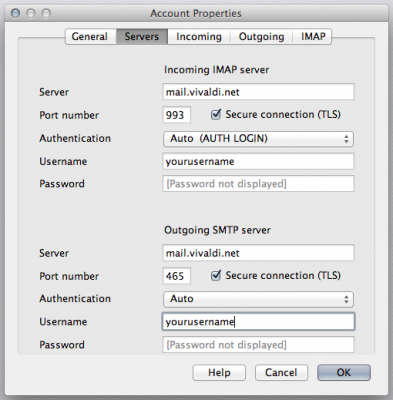
Step 3: Once you set up those 2 mail account in Step 1 and 2, you then move emails you want to move from My Opera Mail to Vivaldi Mail
Open your My Opera Mail account and select all the emails you want to move and drag all the selected emails to INBOX on your Vivaldi Mail account.
In Thunderbird, you can select emails and right click. It lists all the email accounts you set up and allows you to move or copy messages between those accounts.
Step 4: Final test!
Go to https://mail.vivaldi.net to check all the emails you just imported.
And, that’s it. If you have any issues or need additional help, please let me know.
Happy migration!
UPDATE: Each Vivaldi Mail account can store up to 5GB of mail data. You can also store up to 5GB for other files such as photos, document etc with the same Vivaldi.net account.
This should hopefully be sufficient for most people.

Thanks, this will come in handy 🙂
[quote](…) and [b]drug[/b] all the selected emails (…)[/quote]
(bold for emphasis by me)
Say no to drugs! :p
PS: Posted a link to this post at http://my.opera.com/community/forums/topic.dml?id=1804232
Upps… :p thanks for pointing that out, QuHno.
And, thanks for posting it on My Opera.
To migrate your contacts, you have to go to Settings > Contacts in the My Opera Mail web interface. There you can export specific groups, or all contacts, into a variety of formats. For Vivaldi.net Mail you can use the default vCard 3.0 option.
Thanks. BTW, If anyone need for Turkish, can look at here (https://vivaldi.net/blogs/entry/vivaldi-mail-ayarlari) as well.
Thanks
Nice one. having created my Vivaldi account in M2, I then dragged all the emails from MyOpera to Vivaldi and … they just appeared.
Oh, I had a prompt about missing bodies which M2 then went and fetched. No problem.
Pretty cool! Just copied the messages in SeaMonkey without a problem. 😀
I just realized there’s a small problem: mail.opera.com doesn’t seem to expose the Sent folder on IMAP. I solved this problem by, after migrating all of my inbox, moving my sent messages to the My Opera inbox through the web interface. Subsequently I moved those messages from the My Opera inbox to the Vivaldi sent folder.
Thanks, Frenzie for sharing that.
I looked at my email client again but Sent Messages IMAP folder appears as well as all the sent messages within. Which email client are you using? I tried M2 and Thunderbird and both works as expected.
May I ask if there is a “Create signature” textbox anywhere within the Mail app? I can’t seem to find one in the “Composing Messages” dialog box in “Settings”.
I use Icedove (Thunderbird). The folders look like this:
[img]http://polymathicmonkey.smugmug.com/Frans/Screenshots/n-d5sFT/i-gpX3rD8/0/O/screenshot-01112014-myopera-folder-missing.png[/img]
PS While I’m subscribed, I don’t think I received a notification that there were new replies to this post.
Bu I still haven’t known how to migrate my blog from My Opera to Vivaldi.I have just created my account and the site for a new blog, how to do it.
Hi Frank, Sorry for my super slow response on this…
Like Frenzie said, I don’ think I received a notification.. pretty strange.
Anyhow, I am not sure if you already figured out where to create your own signature.
But in case you haven’t, here is how. (I know this is a bit tricky to find)
– Click “Settings”, which is next to Address book on the top navigation tab
– Click identity under Settings
– You can now add your own signature
Hope this helps.
noramaj, Yes, we are still working on blog import tool.
We will have one so please stay tuned.
From http://my.opera.com/community/forums/topic.dml?id=1804232
Thanks. 😀
this is a nice post.
Thanks…
Failed the first time with ClawsMail, but now it has worked fine.
Cheers
Ok, this is quite embarrassing, but can someone please explain that to a non tech-savvy person?:(
I am already overwhelmed with all the words like IMAP etc. Yes I’ve heard of it but I would be very grateful for a “for dummies” explanation, please!
I have the @myopera.com account, have a Vivaldi-account and also, because I wasn’t sure how fast and well Vivaldi would develop, a mail.com account. In the last one I have set the mail collector, so I should get all my mails from opera, vivaldi and other accounts I have.
After reading the advice on myopera I have also changed my settings from that end to forward all my myopera emails to my mail.com account, but by the looks of it that will only apply to any email that comes in from now on. I have about 300 emails in my archive that I really need to save and I am not keen on forwarding every single one of them separately. So any clear, not too technical term loaded explanation on how to export them would be highly appreciated!!
Thanks a lot in advance!
OK, m24m. I will try my best to assist you. Don’t worry. it’s not that difficult.
But first of all, let me ask you a few questions to best help you with this.
If you like, you can reply me via private message.
– What kind of computer do you use? Windows or Mac?
– Do you use any email software? If not now, which one did you use before?
If you can tell me those, I can try to give you more specific instructions how to set it up. It will be definitely easier than forwarding 300 emails individually 🙂
Oooh I think I finally did it! 🙂
I moved all my archived emails back and forth in the opera account till they got picked up by my mail.com account, because they appeared as new in the Opera inbox!
Pheew! That took me a while to figure out :/
Thanks a lot for your help and patience!
OK. If mail.com doesn’t support IMAP, it may not work.
So, I will explain based on the assumption that you move your email from My Opera to Vivaldi Mail. The process takes a bit of steps but but once you move all of your email from My Opera to Vivaldi Mail, you don’t have to use Mail program again if you don’t want to.
So, First step is to download Opera Mail and install it.
http://www.opera.com/computer/mail
1. Once you install it, start Opera Mail
2. Go to Tools > Mail Accounts (it’s in the top menu)
3. You should get “Manage Accounts” popup. Click Add…
4. Then, you should see New Account Wizard. Select Email and click Next
5. Type your Name and your My Opera email address and click Next
6. Type your password and select IMAP
Now, you will have to do the same for Vivaldi Mail.
6. Repeat the steps #2 to #6 above for Vivaldi Mail with Vivaldi email address and password.
7. You will then have to click on the little gear icon next to Vivaldi@net mail.
8. Once it opens, just set it up exactly the same as the screenshot in my article. (the bottom one)
9. You should now be able to move email between these two accounts.
10. All the email you received are stored in INBOX folder. Select all emails and drag them over to INBOX folder under @vivaldi.net account
11. If you want to copy Sent messages, they are in Sent Messages folder. Do the same by copying and drag them over to Sent Messages in Vivaldi@net
I know this may look lots of work, but the whole process should only take 5 min if everything goes smoothly. Hopefully, this helps.
Good to hear. Glad it worked for you.
Well I ‘m not tech so I saved my my.opera e-mails I wanted to keep by resending them one by one, the same way I moved my poems from one blog to another…I ‘m ashamed but I’m not very tech…and I started with that so it’s all taken care of now, but thanks for your explanations if I hadn’t saved them yet somewhere else, I would have tried that way 🙂 You certainly do everything to make our move smooth and easy , thank you so much 🙂
Oh that’s great! Thank you very much for being so helpful! I have now received all my emails in my other folder, so I hope I’m fine 🙂
Is there a possibility to keep on receiving mail from my ‘@myopera.com’ mail adress as an alias to @vivaldi.net ?
I realise this is rather an ancient thread, but has anybody considered how to move opermail.com (which was of course taken over by fastmail.com, although you could keep your operamail address) to vivaldi.com?